HP ProLiant Server Data Recovery Services
Common Error Code Messages Associated with the HP ProLiant Servers
All servers have error codes associated with problems with the device and/or the different components of the device. The HP ProLiant server is no exception. Since Gillware specializes in recovering data from hard drives, we will focus on error messages that pertain to hard drives specifically. Many of the error codes originate from the RAID Controller card. If the error code you are experiencing leaves you without access to your data, simply call one of our client advisors for a free evaluation of your device to see if your data is recoverable.

The HP ProLiant family of servers includes the following models:
- ProLiant Density Line: DL120, DL140, DL180, DL350, DL360, DL380, DL580, DL980, DL1000, DL2000, etc.
- ProLiant Modular Line: ML10, ML30, ML110, ML150, ML310, ML350, ML370
- ProLiant Scalable Line: SL170, SL230, SL250, SL390, SL6500
- ProLiant Blade Line: BL420, BL460, BL465, BL620, BL660, BL680, BL685
- ProLiant MicroServer
Before diving into error messages and troubleshooting, we need to mention one important thing:
BACKUPS! BACKUPS! BACKUPS!
RAIDs are not perfect solutions to securing your data. Redundancy can only protect you so much…and hard drives WILL fail sooner or later.
This is why it is SO important to have proper backups in-place with your servers, and that is only half the work. The other half is making sure the backups are setup properly and made to be backed up frequently.
Testing of your backup systems is also paramount. If your server completely burns up in a fire, can you buy a new machine and using the backups, get your system up-and-running with minimal downtime? That is the million dollar question!
If you find yourself in a situation where you have multiple drives fail in your RAID and your backup is non-existent, or outdated, Gillware has the experts to repair the broken drives, rebuild the RAIDS and get your data back.
Error Message
1783-Slot X Drive Array Controller Failure
Probable Cause
This message appears most often if the cache module or controller is not installed correctly. It can also occur if the controller firmware is outdated or the controller has failed.
Corrective Action
Reseat the cache module and controller in the PCI slot. Make sure the controller is updated with the latest version of firmware. If problem persists, replace the controller.
Error Message
1789-Slot 0 Drive Array Disk Drive(s) Not Responding
Check cables or replace the following drive(s):
Port 2C: Box 1: Bays 5,6,7,8
Select “F1” to continue – all logical drive(s) will remain disabled
Select “F2” to fail drive(s) that are not responding – Interim Recovery
Mode will be enabled if configured for fault tolerance
(RESUME = “F1” OR “F2” KEY) [default = “F2” in 15 seconds]
Probable Cause
This message usually occurs after a service event. It indicates that the SAS cable connected to the HP Smart Array Controller is loose, disconnected, or was reconnected to a different port.
Corrective Action
Press F1 immediately. If not pressed within 15 seconds, the “F2” to fail drive(s) that are not responding – Interim Recovery action (see below) will occur as default.
Then, power off the server, reconnect the SAS cables, and restart.
Error Message
1784-Slot 0 Drive Array – Logical Drive Failure
The following disk drive(s) are failed and should be replaced:
Port 2C: Box 1: Bays 5,6,7,8
Probable Cause
This message appears if “F2″ to fail drive(s) that are not responding – Interim Recovery (see above) occurs, and means that either a cable is not installed correctly, or a drive is not installed correctly or has failed.
Corrective Action
Be sure all cables and drives are connected correctly and securely. Replace defective cables or drives if necessary. Defective drives can be found using HP’s SSA (Smart Storage Administrator).
Error Message
1779-Slot 0 Drive Array – Replacement drive(s) detected OR previously failed,
drive(s) now appear to be operational:
Port 1I: Box 1: Bays 5,6,7,8
Logical drive(s) disabled due to possible data loss.
Select “F1” to continue with logical drive(s) disabled
Select “F2” to accept data loss and to re-enable logical drive(s)
Probable Cause
This message appears if “F2″ to fail drive(s) that are not responding – Interim Recovery (see above) occurs. This message may also appear if more drives failed than what fail-tolerance allows indicating an intermittent drive failure, or if the system was not turned on or off correctly.
Corrective Action
Make sure the system is always powered down and started up correctly. If a drive is disabled, replace and restore data from backup.
HP Smart Array Controllers User Guide
The HP ProLiant family of servers use the HP Smart Array controllers. We have highlighted some of the most common error codes associated with these controllers above. For more information on HP Smart Array controllers, click below to access the user guide.
Talk to a ProLiant Data Recovery Expert Today!

Our client advisors are available by phone during business hours (M – F: 8am – 7pm; Sat: 10am – 3pm).

Send us an email including the type of device you have and the problem you are experiencing. A client advisor will respond within 25 minutes during business hours (M – F: 8am – 7pm; Sat: 10am – 3pm).

Have a quick question about the data recovery process? Use our chat feature to chat with one of our client advisors (not a robot!) during business hours (M – F: 8am – 7pm; Sat: 10am – 3pm).

Want to schedule a call for a time that is convenient for you? Click the button above to schedule a brief consultation with one of our client advisors.
Click here to schedule a call
