[Solved] File System Check Exit Code Is 8
The macOS personal computer is extremely popular with creative, professional, and home users. Mac OS X (and all other mac editions) is built upon Unix, and a Mac computer is normally an incredibly reliable piece of hardware. However, even the Mac can have a bad day and break down, and one of the most problematic Mac drive error messages seen at the Gillware Lab is the “File System Check Exit Code Is 8” error message.
There are several symptoms that a Mac user may be experiencing when hitting the “File System Check Exit Code Is 8” error:
- An internal Mac startup drive, SSD, memory card, or external hard drive will not mount
- The system directory or file system volume may have suffered damage from a virus attack
- No one can access the Mac computer file system, or users see file system errors and corrupt files
- Disk Utility First Aid is unable to repair the hard drive and displays the error code “File System Check Exit Code Is 8”
- On a segmented hard drive, you may be able to access another partition perfectly, even on the same volume, but you get the “File System Check Exit Code Is 8” error on a specific partition
- Users are unable to force erase the disk even if explicit permissions granted in system settings
- The erase button or first aid button is greyed out in Mac disk utility
Logical or Physical Hard Drive Fault?
The “File System Check Exit Code Is 8” is one of the most frustrating file system errors to encounter, and it is difficult to know if you are experiencing a logical or physical fault on the hard drive. There are some checks we can recommend, but short of sending the drive to a data recovery professional, in many circumstances the disk will need to be reformatted to be usable once again, resulting in a total data loss.
This is where Gillware’s data recovery services can help. We are a specialist data recovery company with offices in Madison, Wisconsin, and Detroit, Michigan. For many users, the prospect of total data loss is not acceptable, and you might be faced with losing precious data files or valuable business data because of a “File System Check Exit Code Is 8” error. But rest easy, Gillware is here to help.
The user must first decide whether the consequence of losing data to a “File System Check Exit Code Is 8” error is worth reformatting or a home fix. If the data is of extreme importance, or if you are not comfortable (or technical enough) working on the hard drive, contact the experts at Gillware on 1-877-624-7206 or email [email protected]. We recommend you immediately stop using the disk and get the device ready for shipping. We will explain this process in detail shortly.
Need Help Now?
Our Experts Can Recover Data from File System Check Exit Code Is 8 Errors
Talk to an expert about recovering your data from a Mac showing a File System Check Exit Code Is 8 Error. Get a no-hassle consultation today!

How to Diagnose and Fix File System Check Exit Code Is 8 with First Aid?
Mac OS X contains several built-in macOS utilities designed to troubleshoot file system errors, like “File System Check Exit Code Is 8.” Disk Utility is an intuitive application that is easy to use, but also very powerful when you look under the hood.
Disk Utility is designed to manipulate and manage disk partitioning and mount points on the mac computer.
First Aid is part of the disk utility program, but First Aid is designed to fix logical errors on any kind of attached file system, external drive, or SD Card.
Step 1 – Open the Disk Utility application, select the drive with the file system issue. You may need to click on “View” and select “Show All Devices” before the file system appears in the left pane of the Disk Utility system
Step 2 – With the drive selected, locate and press the First Aid button (left of the erase button) from inside Disk Utility. This process will attempt to diagnose the issue, or it will give some details on the exit code. We expect you will get something like this “File System Check Exit Code Is 8” exit code error message:
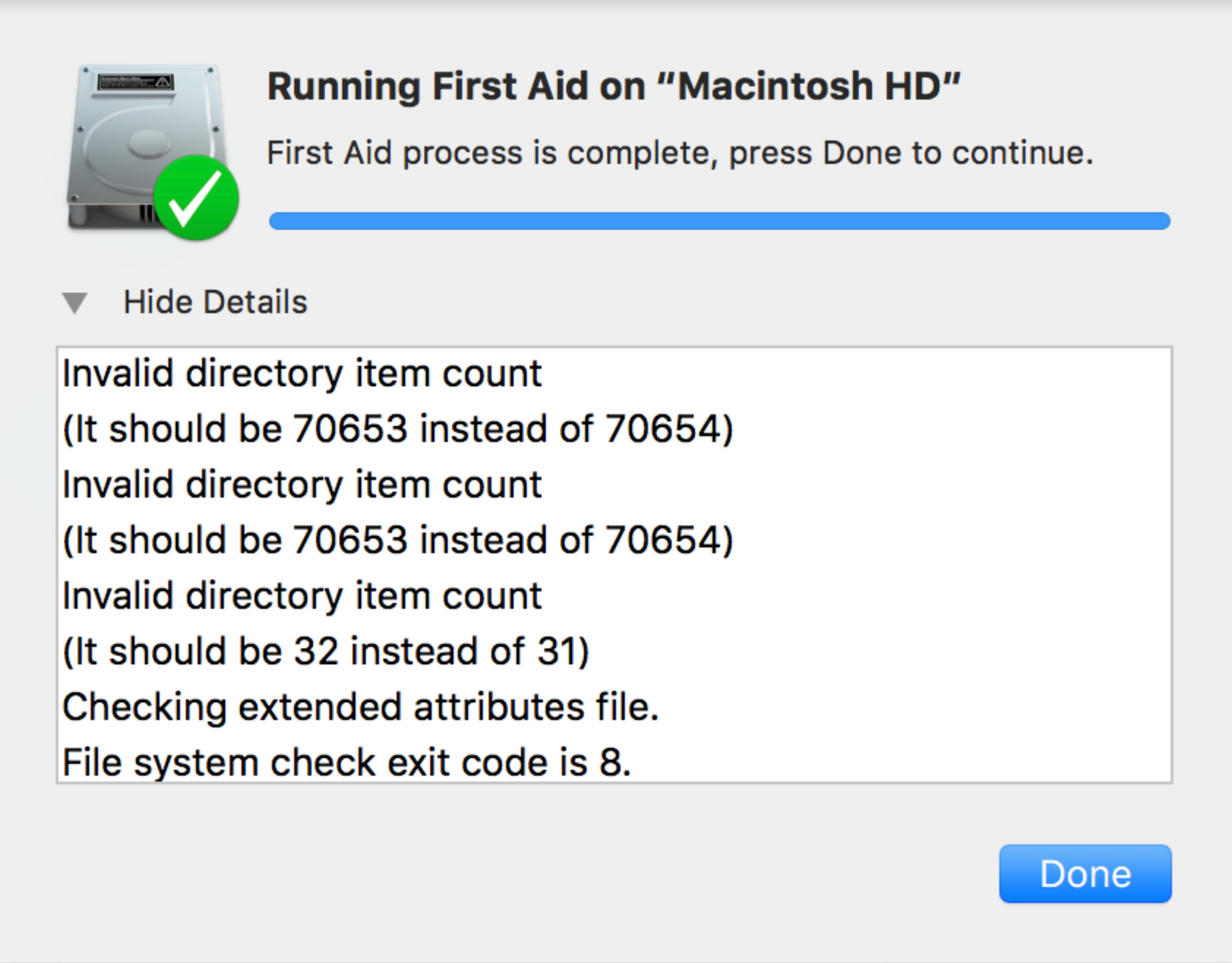
First Aid will only fix a logical mac file system error. It will keep reporting the exit code if the disk itself is corrupted (in the example above, a “File System Check Exit Code Is 8” error). There is no way to know if your system is recoverable or not. You may get lucky, and First Aid may be able to repair the disk with a “File System Check Exit Code Is 8” error, but it’s quite unlikely. In this circumstance, you need to get the disk shipped to the Gillware Data Recovery Lab to recover the data, or you can proceed with a file system format and Mac rebuild.
Contact the Experts at Gillware Data Recovery
Do you need the data back from a “File System Check Exit Code Is 8” error urgently? You need Gillware! Get in touch today with the data recovery people, we guarantee we can get your files back, and on the rare occasion that we cannot fix the file system’s “File System Check Exit Code Is 8” error, you don’t need to pay us a penny as Gillware offers a “no data, no fee” promise. You can raise a case via the Gillware data recovery website.
Upon arrival via our free shipping service, the hard drive will be cataloged so you can check the progress throughout the Gillware data lab. An initial investigation will take place, and the client will be given an estimated cost for recovery. If you don’t want to proceed, that’s ok, but our prices are extremely competitive, and our experts are the very best in the industry.
Upon diagnosis, the media will travel to the relevant lab, and we may need to rebuild the media in a cleanroom using spare parts from our extensive parts library. However, most Exit Code drive errors, such as the “File System Check Exit Code Is 8” error, are logical errors. This is where our proprietary data recovery software, known as Hombre, takes over. You may have tried searching for Mac data recovery software online, but professional data recovery software like Hombre before is only available to data recovery experts.
Hombre uses advanced techniques to reconstruct the data files on the media, and in most “File System Check Exit Code Is 8” error cases, our data recovery software can pull the data off the drive and build a new image. We would normally recommend destroying the original drive, but we are happy to ship this back to you. The recovered data can be uploaded to our website, or we can copy it to a new hard drive and mail it back to you.
Diagnosis and Repair:
How to Fix “File System Check Exit Code Is 8” Error in Single User Mode
A Mac personal computer has a feature called Single User Mode; this is very similar to the Recovery Mode on a Linux Distribution and to some extent, similar to Windows Safe Mode. In Single User Mode, it is possible to unmount the internal hard drive and manage it directly, perfect if the issue you are experiencing is with the Mac local system hard drive.
Step 1 – Turn on the Mac
Step 2 – As soon as the boot process begins, immediately hold down the “COMMAND + S” keys
Step 3 – Keep holding the “COMMAND + S” keys until you see an interface. Depending on which macOS version you have, this will either be a command line, or a GUI. Either way, it will indicate that single-user mode is loading
Step 4 – Enter the admin password, if hard drive encryption is used, you will also be asked for that password
Step 5 – If using the GUI, locate the “macOS Utilities” screen, select the “Utilities” menu from the top of the screen and choose “Terminal”
Step 6 – Type “/sbin/fsck -fy” to start a deep hard drive repair. Upon completion type “reboot”
FSCK is a very powerful hard drive repair tool that has a good success rate. If this process fails it is almost guaranteed that the hard drive is trashed, and the only options you have now are to either destroy the data and rebuild the Mac file system or get in touch with Gillware Data Recovery to get the data back from your “File System Check Exit Code Is 8” error!
Perform a Filesystem Format and macOS Recovery
Note: please be aware that this process will destroy your data, and rebuild the hard drive. Even Gillware Data Recovery will probably be unable to get your data back if you proceed with these actions – proceed with extreme caution!
Beware, there is no going back once we start this process – so make sure you are 100% happy to proceed. In the exit code error message “File System Check Exit Code Is 8,” the number 8 indicates corruption at a filesystem level, and most likely a corrupt volume table as well. The good news is that rebuilding the file system will fix the error.
First, get hold of the macOS media, either by recovery DVD, or most likely you will have to go to the App Store, open your purchased items tab and locate the macOS recovery files, redownload the macOS X imager (or whichever version you own) and burn it to disk, or create a bootable USB drive.
Step 1 – Connect the media and reboot the Mac
Step 2 – Make sure the BIOS is set to boot from USB or external DVD / SSD
Step 3 – Boot from the media and follow the instructions to install the operating system files.
Step 4 – During the installation you will be asked to zone your hard drives. You will need to delete all existing partitions, create any new partitions and then perform a full disk check and format – this will take quite a while to complete
Step 5 – Follow the instructions on the screen to complete the rebuild
Need Help Now?
Our Experts Can Recover Data from File System Check Exit Code Is 8 Errors
Talk to an expert about recovering your data from a Mac showing a File System Check Exit Code Is 8 Error. Get a no-hassle consultation today!

