Why is My External Hard Drive Beeping?
External Hard Drives Usually Don’t Beep.
If you hear your external hard drive making beeping or clicking noises, your hard drive has likely undergone serious internal damage.
There are various factors that can cause external hard disk drives to beep, and the beeps are a communication mode for the hard disk to tell you that there is a problem.
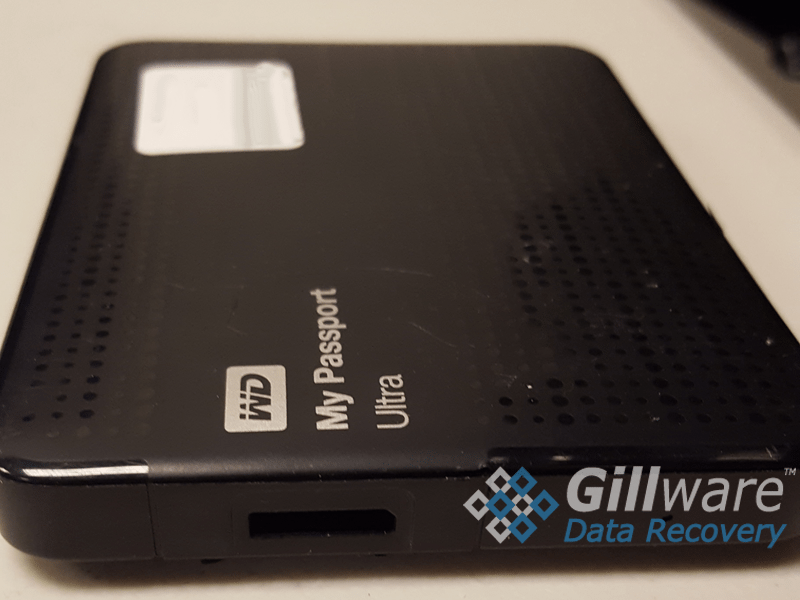
Types of External Hard Drives
There are two main types of external hard drives:
SSD (solid state drives)
HDD (hard disk drives)
HDDs are far more likely to indicate equipment failure by making beeping or clicking noises, whereas solid state drives have fewer moving parts, and are more likely to suddenly stop working rather than beeping or clicking to alert the owner of the problem. Due to the HDD’s manual read and write process, reading and writing data takes longer with a HDD than a SSD. While SSDs offer advantages in speed and durability, they are also more expensive than hard disk drives. So, if you are looking for a cheaper option, the HDD is better for you. But, if you want more speed and are willing to pay the extra price, then you should choose the SSD.
If you continue to hear these beeps from your HDD, you should seek to resolve this issue as soon as possible. How do you identify the problem causing the hard disk to beep? We will discuss a few common issues and their signs, along with how you can solve them. Let’s get right into it.
Why is My External Hard Drive Beeping?
All types of hardware make different noises for various reasons. Have you ever heard a dial-up modem from the early/mid 2000’s? Since hard disk drives contain various moving parts, misalignment with these parts can cause one of them to produce a beeping noise. Let’s go over some of the common reasons that can be behind a beeping hard drive.
1. External Hard Drive Internal Breakdown
The most common reason a hard drive might produce a beeping sound is that internal component(s) have failed. Your external hard drive features various components, and if one of the hard drive’s components fails or is not working correctly, it may produce a beeping sound.
2. External Hard Drive Not Receiving Any Power
Another reason for the beeping noise can be that the external hard drive’s electronics might not be getting sufficient power. The inadequate power supply will cause the spindle motor to stop working correctly, which may result in a beeping external hard drive.
3. External Hard Drive Broken Cable or Port
Any cable or port in your hard drive that is not working correctly or is faulty will cause the hard drive to beep. Most of the time, the issue is with the ports, but you can use a different port or cable to determine the cause of the problem.
How to Fix External Hard Drive Beeping Noise?

Fixing an external hard drive beeping noise on your own is technically possible. However, before you do that, it would be in your best interest to back up all the vital data if the drive allows you to. You can copy the data and move it to a different storage medium or an alternative hard drive.
Once you do that, you can try the following solutions. Fair warning, every time you plug in a beeping or clicking hard drive you risk permanently damaging the data on the device. If the data you lost is absolutely mission critical, your best course of action is immediately reaching out to a professional data recovery lab like Gillware.
If you insist on attempting to resolve the problem on your own, the next section will provide you with some suggestions.
1. Check the External Hard Drive Power Source
There is a good chance that the issue is with the power source. HDDs rely on a small motor to rotate the platters (to read and write data). If the spindle motor doesn’t get adequate power, it will stop rotating. As a result, the read-write heads will not work correctly.
2. Use a Different Port on Your Computer
Sometimes the issue might be with a port that is connecting your hard drive to your computer. Using a different port might resolve the issue for you and stop the beeping noise for your external hard drive.
3. Try an Alternate Cable with Your External Hard Drive
Issues with the cable or wires can also cause the external hard disk to produce a beeping sound. By trying an alternate wire or cable, you might be able to resolve the issue. This process will essentially be trial and error. Try using another cable and hope for the best.
If your External Hard Drive Continues to Beep…
Then you should unplug it and avoid trying anything else. As I mentioned previously, continuing to use (or attempt to use) an external hard drive that’s beeping is a very bad idea. It is unlikely that the device will miraculously start working again, and there is a very real chance that you permanently damage the device by continuing to tinker with it. At this point your best course of action is to seek professional help to determine the root cause of the beeping sound. Not only would a professional data recovery lab be capable of diagnosing why your external hard drive is beeping, but a prestigious laboratory like Gillware would likely be capable of restoring all or part of your data.
In Conclusion
External hard drives are an essential tool for the modern professional. Being able to back up your entire operating system on a whim is an underappreciated modern luxury. While maintaining an effective back up strategy is a simple and effective means of safeguarding your data, the fact is that most individuals don’t back up their phones or computers. If you were neglecting regular back ups and experienced hardware failure and data loss, the data recovery professionals at Gillware will be happy to assist you. To make things easier, I’ve included a client advisor form directly in this article.
Do you Need to Recover Data From a Beeping External Hard Drive?

