“No Operating System Found” Boot Error
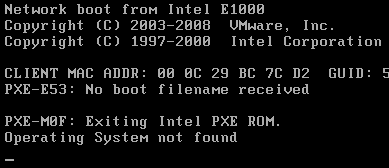
“No Operating System Found”—Anatomy of a Hard Drive Boot Error
When you get a “no operating system found” error message, your computer is telling you, in very plain English, what it is seeing. You booted it up, it looked for an operating system on your hard drive, and it failed. An issue like this can cut you off from all of the data on your computer… at least, until you fix it.
Now, there can be many reasons why this happens. But your computer isn’t quite perceptive enough to tell you exactly what is wrong. Generally, there are two major culprits for a “no operating system found” error message:
1. Some major O/S files have been corrupted or deleted. As a result, your computer doesn’t recognize what’s on your hard drive as a legitimate operating system. To fix this problem, you’ll need to use your operating system’s repair tools to replace the corrupted files. However, if there is severe damage, you may be asked to perform a factory reset or system restore, which can put the data on your drive at risk.
2. The hard drive itself cannot be read. As a result, your computer can’t find anything on the hard drive, let alone the operating system. Why does this happen? Sometimes, the cable connecting your hard drive to your computer may have just come a little loose. This hard drive boot error can also be simply due to something like a corrupted boot sector, which makes the drive appear to be blank. Most of the time, this issue can be fixed fairly painlessly.
Of course, if the hard drive has a more serious issue, you need to rely on data recovery experts to get your files back (which is what our client here had to do). However, most of the time, the cause of the “No Operating System Found” error message has to do with the MBR, or master boot record.
Data Recovery Software to recover
lost or deleted data on Windows
If you’ve lost or deleted any crucial files or folders from your PC, hard disk drive, or USB drive and need to recover it instantly, try our recommended data recovery tool.
Retrieve deleted or lost documents, videos, email files, photos, and more
Restore data from PCs, laptops, HDDs, SSDs, USB drives, etc.
Recover data lost due to deletion, formatting, or corruption

How to Fix a Corrupt MBR
In Windows machines, most hard drives use the master boot record to help your computer identify its operating system. The MBR contains some of the most vital and important data on your entire disk. If it becomes corrupted and unreadable, a common side effect is a “No Operating System Found” error message, or any other boot error purporting that your hard drive is unreadable.
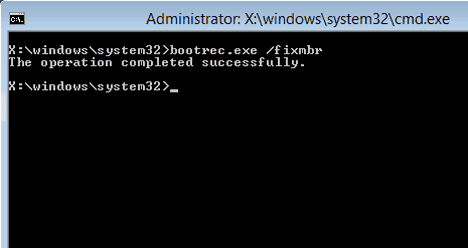
The MBR can appear to go bad as a result of hard disk failure (as was the case with our client in the data recovery case study below). But most commonly, the MBR goes bad as a result of sector corruption and natural wear and tear on the drive. In these situations, the MBR can almost always be repaired.
When you need to fix a corrupt master boot record, you can use bootrec.exe, a tool provided in the Windows recovery environment. First, use a Windows recovery CD or USB stick to enter the Windows recovery environment. Click on “Repair your computer” when prompted and select the operating system you want to repair. Next, in the System Recovery Options, choose “Command Prompt”, type in Bootrec.exe, and press “Enter”.
To fix the master boot record in Bootrec.exe, enter in the command “\FixMbr”. This will resolve most of the MBR corruption issues that can cause a “No Operating System Found” boot error.
When Hard Drive Failure Causes Boot Errors
Our client in this data recovery came to us when their computer started misbehaving. Now, a computer misbehaving isn’t necessarily the end of the world (though it might feel like it at times). It’s usually nothing so serious as to require data recovery services. Our client did their due diligence: they ran their Windows system recovery tools, tried to repair the MBR, checked the hard drive cables to make sure nothing had come loose… and got nothing.
Checking the hard drive itself, our client heard clicking coming from device. This was a sure sign of failure. The hard drive’s delicate innards had worn down, trapping all data on the drive with no way out.
Very rarely are boot errors caused by hard disk drive failure. In many situations, these boot errors happen because of some sort of hardware or software compatibility issue (sometimes caused, unfortunately, by an update) that corrupts system files. In other circumstances, a sector on an otherwise-healthy hard disk platter can go bad in just the wrong place and affect critical O/S or filesystem components. Sometimes these boot errors happen because the cable connecting your drive to your computer just comes loose!
But when faced with a clicking hard drive, only one kind of person can get your data back. Of course, we’re talking about the highly-skilled and trained data recovery experts you’d find in any world-class data recovery lab. There are a few labs out there to choose from, and—spoiler alert—our client picked Gillware.
Western Digital Hard Disk Recovery Results
Drive Model: Western Digital WD5000AAKX-083CA1
Drive Capacity: 500 GB
Operating/File System: Windows NTFS
Data Loss Situation: Computer displayed “no OS found” boot error
Type of Data Recovered: Lab testing files
Binary Read: 15.8%
Gillware Data Recovery Case Rating: 9
A clicking hard disk drive can only be repaired by data recovery experts in a professional cleanroom workstation. The clicking noise is produced by the stack of read/write heads within the hard drive, which have often failed due to trauma or old age. Failed read/write heads can sometimes cause damage to the hard disk platters within the drive, which hold all of your data. Damage to the platters can result in permanent data loss as the physical sectors containing data are destroyed.
Our client’s hard disk drive had mangled read/write heads and heavy damage to some of its platters. After multiple sets of replacement read/write heads and several trips to our platter burnishing station, our engineers managed to fully recover 93.8% of the client’s files. In addition, our engineers managed to dredge up many partially-complete files which still functioned. The vast majority of the client’s lab testing records had been successfully recovered with no corruption. We rated this data recovery case a 9 on our ten-point scale.
