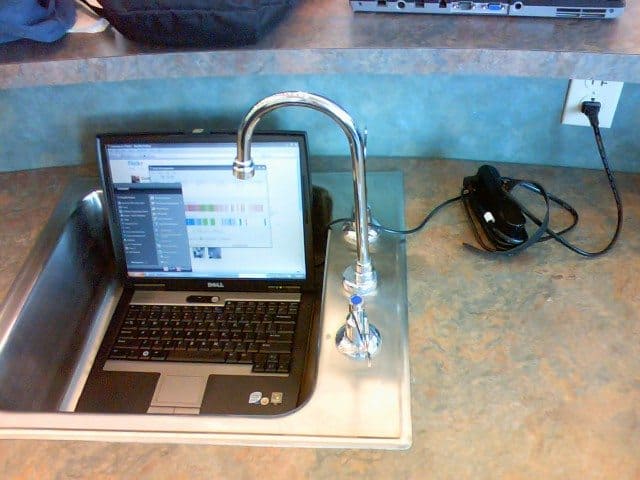How to Celebrate Clean Out Your Computer Day 2017 (Without Getting Tortellini in Your PC Tower)
On the second Monday of every February, you can celebrate “National Clean Out Your Computer Day”. This year, that Monday falls on the 13th of February. National Clean Out Your Computer Day was started by the Institute for Business Technology in 2000.
It seems there’s a holiday for every day of the year, no matter how minor. To be more precise, though—every day of the year has at least one holiday going for it, however minor, and many have two or three. February 22, for example, is both “National Cook a Sweet Potato Day” and “National Margarita Day”—two holidays that are, thankfully, rather easy to celebrate simultaneously (what a shame that “National Tortilla Chip Day” falls just two days after National Margarita Day, though).
It just so happens that February 13 is also “National Tortellini Day”. And so, in the interest of fairness, we here at Gillware have included at the end of today’s article a comprehensive, in-depth guide to safely celebrating both National Clean Out Your Computer Day and National Tortellini Day simultaneously.
Why Celebrate National Clean Out Your Computer Day?
The computer revolution has irrevocably altered every aspect of human civilization. In many ways, computers have become an extension of our bodies. And like our bodies, they need to be maintained and kept healthy. This is why we have computer repair guys and IT departments! A clean computer is a healthy computer; a healthy computer is a happy computer; a happy computer is a well-behaved computer.
Your computer repair guy or IT department can only do so much, though. Your doctor can treat you when you’re sick, but your doctor can’t force you to stick to a regimen of diet and exercise—that’s up to you.
Tips for Cleaning Your Computer on National Clean Out Your Computer Day
Take a day to cut down on the clutter and get your computer shipshape. Today is as good a day as any!
A lot of the heavy lifting when it comes to cleaning your computer is stuff you can do yourself—like clearing your browser cache, uninstalling programs you haven’t used in more than six months and deleting files you don’t need anymore, or defragmenting your hard drive.
You might feel the need to remove cluttered system files using computer clean-up software, but most of these types of tools, especially free ones, are of dubious quality and exist more to collect data from your computer than to help you. Stay away from online services that purport to improve your computer’s speed and performance, though—these are spam (and likely vectors for malware). CCleaner is the most reputable of these tools and least likely to do more harm than good.
1. Cut the Clutter
If you hoard too much stuff in your house, the clutter can make it hard for you to move around. Pile up the junk high enough and it can even become a fire hazard.
The same principle holds true with your computer—well, except for the fire hazard bit (unless your computer has some very dubiously-designed components inside it). As junk data builds up, your computer can become slower and less responsive. Clutter also gets in your way as well—navigating a desktop filled with dozens of random documents is much more frustrating than having your desktop or documents folder organized in folders by subject. National Clean Out Your Computer Day is the perfect excuse to get cracking on that clutter.
In the olden days, you were advised to reboot your computer every day. That’s not necessary anymore, but far too many people today take things to the opposite extreme. As an unintended consequence of rarely shutting down your PC, the computer’s operating system never gets a chance to “flush out” the temporary data that builds up while it goes about its business. It would just keep piling up. Your computer could experience more frequent freezes and crashes simply because there’s too much junk for your operating system to trudge through.
You don’t have to shut your computer all the way down every night—but once a week would do just fine to keep your operating system running smoothly.
You should also periodically clear your Internet cache. As you surf the web, your browser downloads assets from websites you visit often so that they load faster the next time you visit them. Of course, this data goes to your computer, and as it piles up, it can slow your computer down.
2. Keep Your Computer’s Immune System Up-to-Snuff

Your body keeps you from getting sick by carefully guarding itself against disease-causing bacteria and viruses. When your immune system encounters a virus, it takes a good hard look at the intruder and creates antibodies to defend itself. The next time that particular virus invades your system, your body has the antibodies needed to defeat it already on hand!
Your computer’s antivirus protection works in much the same way to guard your computer against threats. Your antivirus program downloads a list of virus definitions, which it uses to identify and block viruses on sight. Having a good antivirus program with up-to-date virus definitions is like vaccinating your computer against the waves of nasties out there on the internet.
As long as your antivirus program is active and running, it’s protecting your computer. Every once in a while, you should run a full system scan with your antivirus software of choice, just to make sure nothing has slipped by.
That said, you can have all the shots in the world, but if you spend all day stepping barefoot on rusty nails, you’re still bound to get some sort of infection. The same holds true in cyberspace. Your antivirus program can protect you from most viruses, but not all of them. For example, it can’t block out malware it doesn’t know about. New viruses are being created all the time!
Therefore, it’s important not just to make sure your antivirus program’s virus definitions are up-to-date but also to take care to avoid common online virus vectors:
Be wary of spam email.
Email is a popular vector for viruses. Blatant spam emails frequently go by unnoticed, as they get caught up in our spam filters and vanish like bad dreams in dreamcatchers. You know the kind—the ones that promise you a free vacation to some tropical cruise, or some miracle medication to enhance certain parts of your body, etc. We know these. They’re the butt of every joke about spam emails. No one takes them seriously.
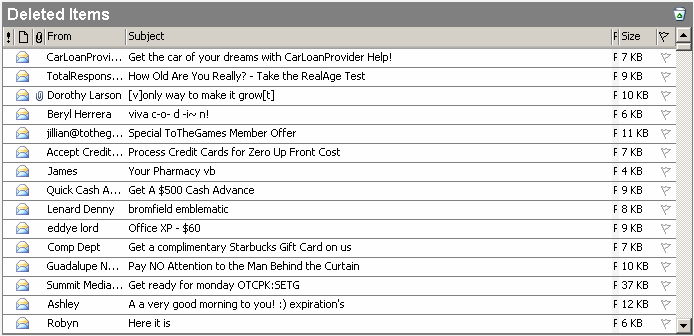
Some spam, though, still needs to be taken very seriously. These use various social engineering techniques to catch your eye right in their subject heading—like saying you’ve won something, or, more effectively, saying you’re in trouble.
Nothing catches your eye from an email (apparently) from your bank saying that someone’s withdrawn a large sum of money from your account, or that you have an unexpected bill to pay. If the news can put you in enough of a panicked state, you might not notice that the email address doesn’t look legit or the details don’t match up. Spammers are banking on this. Viruses don’t spread because of Hollywood hacker magic where a pasty nerd can wiggle his hands over a keyboard and get whatever he wants. These guys know how to push our buttons, and that is more powerful than any malicious code.
Spam email can get downright diabolical, posing as friends, relatives, the FBI, or even your IT department. For example, last March, someone tried to send some malware to one of our engineers here at Gillware by using an email address that looked at first glance like it belonged to our own company. Fortunately, we’re a pretty tech-savvy bunch and knew from the get-go that the email was fishy. Whatever malicious payload lay in wait in that email never made it out.
Avoid pop-up and banner ads on untrusted sites.
People don’t like ads on the Internet. That isn’t necessarily because we’re all lazy or entitled and want our content for free, though—it’s because for most of the history of the Internet as we know it, banner and pop-up ads have been not only annoying and intrusive, but also vectors for all kinds of malware.
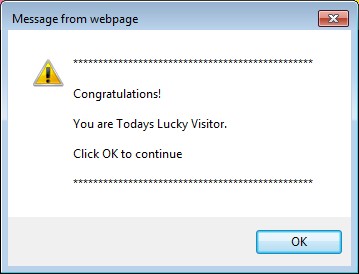
If you’ve frequented the web at all in the past decade, you probably remember banner ads that would play annoying music or sound effects or fill your screen without warning. In addition, these ads would typically pull some tricks to make it as easy to accidentally click on them as possible. And these ads would frequently try to install adware to your computer—basically, malware that makes your computer serve up more dubious ads to you. Ad-blocking popups like Adblock Plus quickly became mandatory if you valued your computer’s health.
Much to the chagrin of online advertisers and people who depend on ad revenue, the well was poisoned a very long time ago, and most experienced computer users are rightfully wary of banner ads and popup ads. This has led to a very awkward situation where website hosts who depend on the revenue generated by legitimate banner ads to offset the costs of running a website must deal with the fallout caused by malicious, annoying, obtrusive, and infectious web ads.
Things have gotten slightly better since then. But malicious ads still plague the Internet, especially some of the seedier parts. By setting up an ad blocker on your Internet browser, you can surf the net with much more peace of mind. If you want to make sure websites you trust can still get ad revenue from you, you can include them in a “whitelist” so that your ad blocker will let their ads through.
3. Defragment Your Disk
The hard drive in your computer stores all of your data on spinning disks. These disks spin at thousands of revolutions per minute. Meanwhile, the read/write heads whip around, sending electromagnetic signals to the platters to change the magnetic field of tiny portions of the disks. This is how your computer reads and writes data.

The blocks of data the heads write to the disks are arranged sequentially in concentric rings. Over time, the data that makes up the files you create end up farther and farther away from each other on the disk platters. This means that in order to read a file, the heads have to find one block, then wait for the disk to rotate a bit more before it can find the other block.
Yes, to a human, it takes less than a blink of an eye. But all those blinks add up. As the data on your drive becomes more and more fragmented, your computer can become noticeably slower.
For your Windows PC, any modern version of Windows (Windows 7 and up) schedules its own time to defragment your disk—typically when your computer is idle, as the defragmentation process understandably occupies a lot of your computer’s resources. If you have a habit of not leaving your computer idling very often, Windows might not have time to defragment your hard drive. In addition, Windows’ automatic disk defragmentation doesn’t always work in the most efficient way. Therefore, you should check and run Windows disk defragmentation yourself every once in a while.
How to defragment your hard disk drive in Windows 10
Do You Need to Defragment Your Solid State Drive (SSD)?
Data fragmentation is only a problem with spinning disk media. If your PC has a solid state drive, running defragmentation tools will actually harm the SSD and decrease its lifespan due to the way flash memory stores data. SSDs use something called TRIM instead to manage where the data lives inside them. Modern SSDs and modern Windows operating systems have TRIM enabled by default, so it’s nothing you need to worry about.
4. What About Physically Cleaning Your Computer for National Clean Out Your Computer Day?
Of course, it’s not just digital gremlins that can mess up your computer. You have dust bunnies to worry about too. And what better day to take care of them than National Clean Out Your Computer Day?
Your computer’s components all generate heat. Over time, if this heat is allowed to build up, the components can break down. The vents and fans in your computer dissipate this heat. They allow cool air to circulate throughout the machine while pushing the hot air out. Over time, accumulating dust can choke these vents and fans, making it harder and harder for your computer to deal with all that heat. Eventually, your computer’s components will become less and less efficient, or even start to break down.
You don’t want that to happen, so every once in a while you should do your part to get rid of all that dust that builds up. You’ll want to use a can of compressed air to gently blow the dust off of the vents, fans, and other components. If you try to use your vacuum, you could produce electrostatic discharge that could fry your computer’s components. You should give your computer a thorough dusting every six months or so. If you have a pet or if you are a smoker, pet hair or cigarette ash will accumulate as well as your typical household dust, and you may want to clean your computer every three months or so as a result.
You should take great care when cleaning your hardware. You can do it yourself, as long as you have the right tools and follow the correct methods. But if you don’t trust yourself, take your computer to a computer repair professional and have them do it for you.
Gillware’s “National Clean Out Your Computer Day” Baked Tortellini Casserole
Everyone here in Gillware’s data recovery lab wishes you and yours a very merry National Clean out Your Computer Day!
Of course, you don’t have to wait until the second Monday of February to clean out your computer—and you shouldn’t. Ebeneezer Scrooge learned to keep Christmas in his heart all year ‘round—and you can do the same for this (admittedly, much less important) holiday.
But as long as you can make an event out of it, why not go for it? This year, National Clean Out Your Computer Day shares a day with National Tortellini Day, after all. We here at Gillware don’t recommend cleaning out your computer and eating dinner at the same time (tomato sauce and electronics don’t mix). But there is a way for you to combine your celebrations for National Clean Out Your Computer Day and National Tortellini Day.
Gillware’s National Clean Out Your Computer Day baked tortellini casserole combines a hearty and flavorful tortellini meal with a comprehensive computer clean-out regimen:
Ingredients:
1.5 lbs ground Italian sausage
20 oz (1 package) frozen or refrigerated cheese tortellini
1 jar tomato-based pasta sauce
1 can tomato paste
CCleaner
4 cloves minced garlic
2 tsp dried oregano
1 can compressed air
Adblock Plus
2 tsp dried basil
1 TB onion powder
1 bottle red wine (optional)
2 cups shredded mozzarella cheese
1 microfiber cloth
2 cups shredded Parmesan cheese
1 pinch cayenne pepper (optional)
Avast Antivirus (Free Edition)
Directions:
1. Preheat oven to 400F.
2. While waiting for the oven to preheat, take your can of compressed air and move your desktop PC to a well-ventilated area, such as your garage or yard. Your computer should be completely powered off and unplugged, with all peripherals (mouse, keyboard, monitor, etc.) removed. With the screwdriver in your toolset, remove the screws holding the side-panel in place and remove the panel.
3. Remove the hard drive, graphics card, and RAM. Do not remove your CPU unless it desperately needs a cleaning as well. Dust rarely accumulates in the CPU socket, and every time you do need to remove the CPU, you must re-apply the thermal paste that helps it dissipate heat. If you want to really make an event out of this year’s National Clean Out Your Computer Day, though, pick up some thermal paste and reseat your CPU and heatsink.
4. Use the compressed air to blow out any accumulated dust on the hard drive, graphics card, and the slots where your RAM sticks were. Make sure to clean out any other fans or ports as well, including the fan of your power supply unit.
5. The bottom of your PC case will likely have the most dust accumulation. Use a damp—not wet!—cloth to wipe away the dust. Use a dry cloth to dry the bottom of the case.
6. Once you’ve got your computer’s insides tidied up, replace the internal components, bring your computer back to its normal spot in your home, and plug it back in (along with all of its peripherals). By this point, your oven should be well preheated.
7. In a skillet or electric frypan, cook the ground Italian sausage. Use a dash of olive oil to prevent the meat from sticking to the bottom. While the meat cooks, add a pinch of pepper, along with a pinch of garlic and onion powder if you want. Constantly stir and break up the pieces of meat as they become well-browned. Once the meat is browned and cooked through, drain the excess grease and put the meat on low heat.
8. Now for the sauce. In a medium saucepan, pour a jar of tomato-based pasta sauce. Any brand of pasta sauce will do, but you may want to avoid sausage-flavored sauces, as we have plenty of sausage in this dish already. Add to the sauce your can of tomato paste. Then, fill the now (mostly) empty can with water and add it to the sauce as well. With the sauce on high heat, add the minced garlic, onion powder, oregano, and basil. If you prefer spicy food, add a dash of cayenne pepper to the sauce. An optional dash of red wine will add a bit of extra flavor to the sauce. When the sauce begins to bubble, add the meat, and stir the sauce well before turning the heat to low.
9. While the sauce simmers, return to your computer and power it on. You may already notice a slight performance boost due to your cleaning efforts.
10. Pour 1/3 of your sauce into a 9×11 baking dish and spread it evenly across the bottom. Take half of your frozen tortellini and arrange it in an even layer on top of the sauce. Sprinkle one-third of your mozzarella and Parmesan cheese on top.
11. Repeat step 10.
12. Place the remaining 1/3 of your sauce and cheese on top of the second layer of tortellini.
13. Spray a sheet of aluminum foil with cooking oil and place the sheet, oil side down, on top of the casserole. Place the casserole in the oven and bake for 40 minutes. If the tortellini are thawed and not frozen, bake for 30 minutes.
14. Now that you have some time to spare, return to your computer. Download and install CCleaner, Avast Free Antivirus, and Adblock Plus for your Internet browser of choice. Run CCleaner to clean your hard drive, fix registry errors, and delete temporary files from your hard drive. Finally, start a full drive virus scan with Avast. If you finish all of this with time to spare, go into Windows and check if your hard drive needs to be defragmented.
15. Return to the kitchen once 40 (or 30) minutes have passed since Step 13. Remove the aluminum foil from your casserole and bake uncovered for 10 more minutes. By this point the top layer of cheese should become bubbly and take on a golden hue. If it has not after ten minutes, leave it in for a few minutes more.
16. Remove the casserole from your oven, turn off the oven and any burners you still have on, and let the casserole cool for 10 minutes before digging in.
17. While you wait, use your compressed air to clean out your computer’s keyboard.
18. Next, clean your monitor. Turn off and completely unplug your monitor, and with a clean, soft microfiber cloth, gently wipe the screen. Do not use any sort of ammonia, acetone, or alcohol-based cleaner. If you must use water, use distilled water and make sure your cloth is only slightly damp. Never apply liquid directly to the screen. After gently wiping down your monitor, wait for it to air-dry.
19. Pour yourself a glass of wine (or wine substitute) and have dinner.
20. Enjoy your freshly-cleaned computer, and have a happy National Clean Out Your Computer Day and National Tortellini Day!
Data Recovery Software to recover
lost or deleted data on Windows
If you’ve lost or deleted any crucial files or folders from your PC, hard disk drive, or USB drive and need to recover it instantly, try our recommended data recovery tool.
Retrieve deleted or lost documents, videos, email files, photos, and more
Restore data from PCs, laptops, HDDs, SSDs, USB drives, etc.
Recover data lost due to deletion, formatting, or corruption

Have a Happy and Festive National Clean Out Your Computer Day!
Gillware’s baked tortellini casserole makes great leftovers as well. As the day after National Clean Out Your Computer Day this year happens to be Valentine’s Day, we recommend eating it to celebrate that holiday as well. After all, this dish will definitely make you feel something in your heart.
Of course, the most important day of the week comes on February 15, when all stores put their unsold Valentine’s Day chocolate on sale. Bon appétit!
No computers were harmed in the making of this article, unless you count this one, which we cobbled together entirely from defective parts. 3-Cheese Tortellini graciously provided by Pete from Rodeside Grill. Tri-colored, Romano, Asiago, and Parmesan Cheese filled Tortellini covered in house marinara. Check out Rodeside Grill on Facebook: www.facebook.com/rodeside