Toshiba Hard Drive Clicking
What to Do When You Hear Your Toshiba Hard Drive Clicking
When a hard drive is clicking, something is usually wrong with its insides. Normally, your hard drive clicks just once when you turn it on. This click comes from the read/write heads as they lift off of their ramps and position themselves over the drive’s hard disk platters. From that point, the read/write heads find your hard drive’s firmware. Once they’ve successfully read the firmware, the heads can read all the rest of the data on your drive. But if they can’t read the firmware, the heads retreat back to the ramp. Then they try again. And again. And again. They don’t stop trying until you power off the drive. This produces the rhythmic “Click of Death”.
When your hard drive suffers a mechanical failure, you only have one option if you want to get any data back. You must bring it to a professional data recovery company. Do-it-yourself instructional videos on how to open up and “fix” hard drives and urban legends like the “freezer trick” may sound enticing. But don’t be lured by their siren songs. The innards of a hard drive can only be reliably repaired by professional hard drive repair specialists.
Furthermore, physical failure can also result in damage to a hard drive’s firmware. Hard drive firmware can only be accessed and repaired by highly-skilled and well-trained data recovery experts with special tools. Hard drive manufacturers play their cards close to their chests when it comes to hard drive firmware. There’s very little in the way of documentation for firmware, how it’s supposed to work, what corruption looks like, etc. Anyone who knows anything about hard drive firmware either designs it for a living or has years of experience and training in a data recovery lab.
You never want to hear your hard drive clicking.

Diagnosing and Fixing a Clicking Toshiba Hard Drive
Drive Model: Toshiba MK6476GSX
Drive Capacity: 640 GB
Operating System: Windows
Situation: Toshiba hard drive clicking
Type of Data Recovered: Photos and documents
Binary Read: 22.2%
Gillware Data Recovery Case Rating: 9
When you hear the “Click of Death”, it’s usually a sign that the read/write heads can no longer read data. They could have gone blind or become severely damaged or mangled. Another, less likely possibility is that the heads are, if not healthy, then at least clinging to life. But the heads can’t make sense of some portion of the firmware, causing them to pull back and try again.
This was the situation the client was facing. The read/write heads hadn’t died yet, although their performance had degraded. A portion of the client’s Toshiba hard drive’s firmware, though, had become corrupted. While it performs all of its tasks in the shadows, and the vast majority of users won’t even give it a second thought, hard drive firmware is the most important piece of data on your hard drive’s platters.
We describe hard drive firmware as sort of like a hard drive’s “operating system”. Just as your computer’s operating system acts as the go-between between you, your hard drive, and your computer’s other components, your hard drive’s firmware acts as the go-between between you and the data on your hard drive’s platters. If the firmware goes bad, your hard drive can’t do anything. It just sits there like a lump (and might start clicking).
What is Firmware?
Depending on your level of tech knowledge, you may be asking yourself ‘what is firmware?’. Firmware is simply software that provides low-level control over the hardware of a device. On some devices, such as hard drives, firmware prepares the device for interacting with a more complex operating system. On other devices, such as television remote controls, firmware acts completely independently as the operating system.
Every hard drive needs firmware to prepare the mechanical components for reading and writing data. Hard drive firmware is fairly resilient, especially since the tools and expertise needed to access and repair it if something goes wrong can only be found on the manufacturer’s factory floor or in a professional data recovery lab. But despite its resilience, there are still vulnerable parts of the firmware that can develop glitches or bugs.
In this data recovery case, the client had a laptop that would not boot up. When they turned their computer on, their laptop would simply spit a boot error message at their face. They removed the Toshiba hard drive from their computer and heard the hard drive clicking. The client needed data recovered from their computer, and knew that clicking hard drives must be handled by data recovery professionals. And so they sent the drive over to the Toshiba HDD recovery specialists here at Gillware.
Toshiba HDD Recovery Results
After fixing the firmware bug that had made this Toshiba hard drive start clicking, our data recovery experts could begin recovering data from the device. With the assistance of our fault-tolerant data recovery tools, our engineers could read data from the Toshiba hard drive without needing to replace any of its parts. Our engineers fully recovered 99.7% of the user’s files in total, with no file corruption affecting any of their most important photos and documents. We rated this Toshiba HDD recovery case a 9 on our ten-point case rating scale.
Toshiba External Hard Drive Not Working?
There are a number of reasons your hard drive is clicking that will require the assistance of a data recovery lab (like Gillware!). That said, there are also numerous situations where you will be able to resolve the situation on your own.
Toshiba External Hard Drive Not Recognized
Follow these suggestions if your Toshiba external hard drive is not being recognized by your laptop or desktop. The first thing you should do is update the hard drive driver. Go to the Toshiba website and select the driver for your particular hard drive, and install the latest driver. If this suggestion does not work move on to the next, operating-system specific set of instructions.
If you are Using a Windows PC
You are going to want to open the Windows device manager. This built-in Windows app will allow you to ensure the device is not being disabled as a power saving measure.
1. Type Run into the ‘type here to search’ section of your task bar.
2. Type ‘devmgmt.msc’ into the Run application and click ‘OK’.
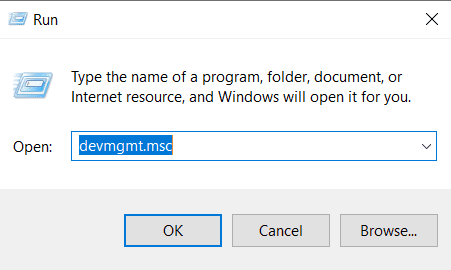
3. Scroll down in the Device Manager application and select ‘Universal Serial Bus Controllers’.
4. Right click on each of the ‘USB Root Hub (USB 3.0)’ fields, click properties, and then the ‘Power Management’ tab.
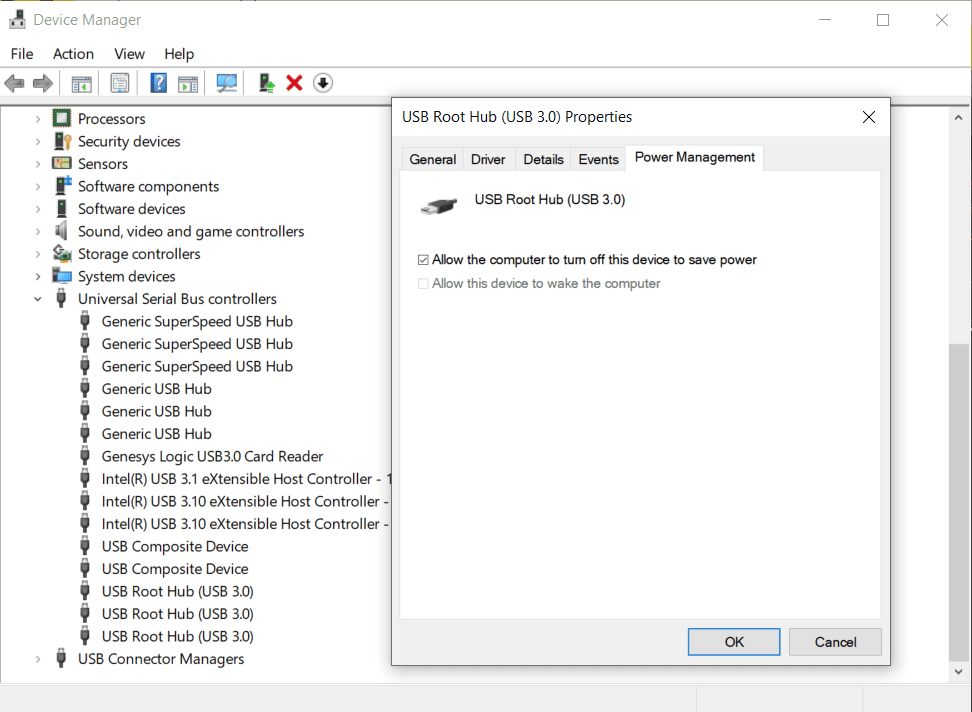
5. Uncheck the box for ‘Allow the computer to turn off this device to save power’.
If you are Using a Mac Laptop or Desktop
If your Toshiba external hard drive is not working with a Mac computer, the following steps may resolve your problem. If you aren’t overly technical, this may seem intimidating, but if you follow these instructions you have nothing to worry about.
- Open the terminal by typing Command + Space bar, typing terminal, and clicking on the application that comes up.
- In the Mac Terminal type ‘diskutil list’, and click enter.
- Look through this data for the /dev/disk* that corresponds to your Toshiba external hard drive.
- This object could be /dev/disk3, /dev/disk4, /dev/disk5, etc.
- Type ‘diskutil info disk*’ into the Terminal, and confirm that the object name corresponds to the Toshiba external hard drive you are having problems with.
- Type ‘diskutil eject disk*’ into the Terminal to eject the external hard drive.
- Disconnect your Toshiba external hard drive from the Mac, and plug it back in to initialize the drive mounting process.
Toshiba External Hard Drive is Clicking
If the drive is clicking there is likely a problem with the heads. If by an improbable turn of events you ended up at this point in the article without reading the case study, we have already gone into detail about this situation. The TLDR is to reach out to Gillware. Do not open the hard drive on your own, hard drives should never be opened outside of a clean room environment.
More on Toshiba Hard Drives
Toshiba MK6476GSX Hard Drive
The Toshiba MK6476GSX was first available in February of 2011. This hard drive is unique in that it is only available in the 640GB capacity. This drive has 2 disks and 4 read / write heads, and rotates at 5400 RPM. While this hard drive happens to be the model that Gillware restored data from in this case study, it is typically a very reliable drive that will last years.
Toshiba MQ01ABD Hard Drive
The Toshiba MQ01ABD is another popular model of hard disk drive that has been on the market since 2011. This drive is commonly used in laptop computers, including Toshiba’s own line of notebooks. Toshiba MQ01ABD100 hard drives contain 2 platters and offer storage sizes between 250GB and 1TB. If you notice a Toshiba MQ01ABD hard drive clicking noise, do not hesitate to reach out to Gillware. Continuing to use a hard drive that is clicking is likely to further damaged the device.
